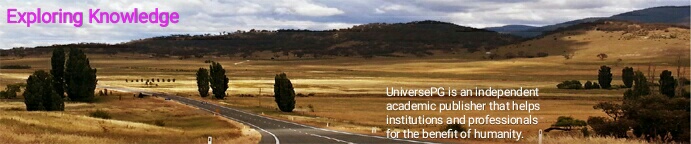
In modern life, with the ability to perform tasks, the virtual assistant (VA) can make our lives easier and smart. The virtual assistant can perform as a librarian, very smartly, and effectively. We build our VA with Raspberry Pi and Alexa Voice Service. As a result, few discussions that occur in library environments such as find books, short review books, university notice are accurately performed. The common way of communication used by people in day to day life is through speech. If the assistant system can heard to the customer for the handle of the day to day affairs, then grant the right reply, it will be much simple for customers to transmit with their assistant system, and the assistant will be much better “Smart” as a personal assistant. We heard a very old story “Ali Baba and the Forty Thieves”, where the mouth of a treasure cave secured by magic. It unrolls on the words "unroll sesame" and seals itself on the words "near sesame". The magic is a VA in the modern world. The VA system built on artificial intelligence (AI), machine learning, natural language processing, and voice recognition technology.
An intelligent virtual assistant (IVA) is a program agent that can execute tasks or assistances for a single based on rebuke commands. Few VAs are expert to interpret personal speech and quickly respond via unify voices. Customers can ask their assistants questions, regulate home automation tools, media recount via voice, and oversee other key tasks such as email, to-do lists, calendars (Hoy MB, 2018) and many other things with verbal commands (Hoy, Matthew, 2018). An alike concept, however with differences, lays under the dialogue systems (Klüwer, Tina, 2011). In the library, this is difficult and time consuming for the human librarian to tell the specific location of any books and short review of any book. But a librarian using a VA system can perform those tasks very smartly, accurately and effectively within less time. With the rise of highly autonomous systems concerns in the field of human factors are focusing on designing appropriate tools to address this new class of technology (Alam and Alam, 2020; Hancock, 2017).
The smart librarian should help the users to find any book location and short review of any book in the library. When users ask for a book location, the librarian will provide the bookshelf number, and column. When users ask for a book review, the librarian will provide the author name and a short review of the book. This project is based on the VA system built on AI, machine learning, NLP, and voice recognition technology (Suykens, 2014). This assistant system help and service to assist users by its listening, thinking and speaking ability for any users questions or voice command with specific tasks, including- find a book location, short review of a book, university notice, class routine, examination schedule, Semester final result, and others effective information. In Maciel et al. (2014) was showed the design, development and assessment of an animated personal assistant with synthetic voice to support the online learning, integrated with LMS Moodle, called Avatar Education Plugin.
The modern definition of AI is "the analysis and design of intelligent components" where an intelligent component perceives its environment and grabs actions which overplay chances of success. ML is a practice of AI that handovers systems the capacity to automatically learn and develop from experience without being exactly programmed. ML shows on the expansion of computer courses that can examine data and use it to learn for themselves. Natural Language Processing (NLP) is an area of AI that shows with the interaction in the side of computers and personals using the natural language. The ultimate key objective of NLP is to read, decipher, understand, and create sense of the personal languages in a manner that is significant. Most NLP approaches rely on ML to obtain meaning from personal languages.
Voice recognition (speaker recognition) is a technique of computing technology that creates specialized software and systems for voice recognition, stand-alone and authentication of individual speakers. IVA or Intelligent Personal Assistant (IPA) is a software agent that can perform tasks or services for a person based on verbal orders. Some VAs is able to interpret personal speech and respond through synthetic voices. Users can ask questions of their assistants, regulate home automation tools and media playback via voice, and manage other basic tasks, such as calendars with emails, to-do lists, and verbal commands.
Literature Review:
The VA system built on AI, Machine Learning, Natural Language Processing, and Voice Recognition technology. NLP is an area of AI that deals with the interaction between computers and personal using natural language. The ultimate goal of the NLP is to read, decipher, understand and comprehend human languages in a valuable way. Most NLP strategies rely on ML to extract meaning from human language. Voice recognition evaluates the voice biometrics of an individual, such as the frequency and flow of their voice and their natural accent.
In 1769, Wolfgang von Kempelen began development his speaking machine is a manually operated speech synthesizer. Radio Rex was the first voice-activated toy released in 1911. In 1952, Three Bell Labs researchers, Stephen Balashek, R. Biddulph, and K. H. Davis built a system called "Audrey" for single speaker digit recognition. Gunnar Fant advanced and published the origin-filter model of speech generation in 1960. Another early tool that enabled digital speech recognition was the IBM Show box, which was unveiled to the general public at the launch of the market at the early 1917 Satel World Fair. This primary computer was developed in 1981, about 20 years before the first IBM personal introduction. The computer was able to detect 16 spoken words and numbers from 0 to 9.
Speech recognition in 2015 claims to have jumped 49% of dramatic performance through CTC-trained LSTM (Long short-term memory, a recurrent neural network). The magic is a modern virtual assistant. The next breakthrough in the outcome of voice recognition technology was achieved in the 1970s at Carnegie Mellon University (CMU) in Pittsburgh, Pennsylvania, with considerable support from the United States Dept. of Defense and its DARPA agency. Their tool “Harpy” mastered about 1000 words, a three-year-old vocabulary. Digital speech recognition technology became a feature of personal computers for consumers in the 1990s, along with Microsoft, IBM, Philips and Learnout and Hussey Fight. AT&T deployed the Voice Recognition Call Processing service in 1992 to route telephone calls without the use of a human operator. The launch of the first smartphone, the IBM Simon Market, in 1994, laid the groundwork for smart VAs as we know them today. The first modern digital VA to be installed on a smartphone was the Siri, which was introduced on October 4, 2011 as a feature of the iPhone 4S. The common way of communication used by people in daily life is through speech (Islam and Hossain, 2019).
Aim and Purpose of the study
The purpose of the project is to develop a Smart assistant system that provides an intelligent VA with the functionalities as finding any book, listening short review of a book, to knows university notice, class routine, examination schedule, semester final result and others effective information. This study is focusing on the VA system development with Raspberry Pi and Alexa voice service. As all these functionalities and services of the project are explained, the basic structure and constructions of the project are basically illustrated with its objectives.
This project mainly concerns the work on VA system development. The methods of this project are really simple, just connect requirements and setting up an effective voice service on an effective single board computer system. Apart from the project itself, there is also some investigation works on the existed products in this area and the tendency of voice products for personal assistant developing. This is really a difficult issue in this project. I investigated before began implement-tation and also at the time of implementation. At the investigation, I was mainly focused on the selection of effective single board computer and voice service system. And finally, I select Raspberry Pi 3 Model B as a single board computer and Alexa Voice Service (Herrera, Sebastian, 2019).
Research work organization - The project work is organized based on the actual task for the pre-planning, implementation, test, and optimization. As it has been primarily planned of the developer to worked and study 7 days in a week and daily 10 hours; at first 45 days only for study, thinking and pre-planning; then 30 days for resources collections and implementation; after that 15 day for testing and summarizing the work, totally it is 90 days work. Apart from the pre-planning, implementation, test, and optimization, the developer also defined the work plan every time before the implementation and improves the project after the accomplishment of each individual section. Developer communicates for any kind of help through Facebook, mobile phone and Gmail for sharing the ideas and discusses the project.
Information Retrieval - As this project includes the functions and services as finding book location, listening short review of a book, provides the university notice, class routine, examination schedule, semester final result, and others effective information.
Finding book location: The Primo should allow the users to find any book located in the library of our university. When users ask for a book location, this system will provide the bookshelf number, and column.
Example:
Users: Where is AI Books?
Primo: You will find the books at library bookshelf-5, raw-5.
There are 5 books based on Artificial Intelligence.
Listen to a short review of any book: The Primo should allow the users to listen to a short review of any book in the library. When users tell a book name, this system will provide the author name and short review on the book.
Example:
Users: Introduction to AI !
Primo: This book is authored by Philip C Jackson.
Introduction to AI shows a launch to the science of augmenting processes in computers, and the study methods and results. Youll find an automated understanding of natural languages, robot systems, heuristic scene analysis, and specific AI accomplishments. The book will find at bookshelf-5, raw-5, and column- 3. We build my system with Raspberry Pi and Alexa Voice Service. After done all installation the system start with data collections and skill development.
1. System Overview
A general overview of the system is presented in the block drawing of the system as follows-
Fig 1: A general overview of the system is presented in the block drawing of the system.
2. Data collection
The dataset contains books name, authors names of books, a short review of books, locations of the book in the library. Some of those data extracted from the internet and some are calmed from the library at the Prime University. The data for book names, authors names and location of the books are calmed from the library. The data for the short review of books are calmed from the internet.
Table 1: For the location of books.
3. Skill development
The skill builds by using BLUEPRINTs frame. The skill is cut up into two fields; those are the location of books and the short review of books. Both fields are divided into two parts those question topics and answers.
Table 2: For the short review of books.
4. Training:
At the training session based on detection, the trainer asks by question topics in different ways to see the detection of topic and book names. After trained 3/4 or more times the system could detect the topic and book names properly. Some of book and topics names trained 10/15 or more times to depend on pronuncia-tions of the specific word.
5. Testing
The performance at the testing session based on three fields, those are detection, accuracy, and response. The testers ask the system the questions based on topics and book names, the system answer to the tester location of books and a short review of the books. The system reaches expected performance at the testing session.
Fig 2: Working principle of Virtual Assistant System.
The voice assistant system performs with a few simple steps. At first, user voice commands convert to text data by using Speech-to-Text (STT), then the text data processes by NLP and IA, finally the processed data convert to the speech by using Text-to-Speech (TTS).
Realization
To realization, our project divides into three parts -
3.1 Create a product profile
To Create product profile we done two steps -
3.1.1 Register a Product
To register a product we made an Amazon Developer Profile, register our prototype or commercial tool and set up our key profile. When done, we have the necessary credentials to examine the Alexa Voice Service (AVS).
Build an Amazon developer account:
We create our Amazon developer account with no charge from the link https://developer.amazon.com/, same to others online account creation.
Register our prototype and build a security profile:
After weve built an Amazon developer key, we need to build a product and key profile. This will enable our software customer to join to AVS. Log in to https://developer.amazon.com/, we enter in the Dashboard by default click the ALEXA VOICE SERVICE button in the universal navigation to start creating products with Alexa built-in.
This is our first time using AVS; we have seen a welcome screen. Then Click on the GET STARTED button, and after that click on the CREATE PRODUCT button. If were a returning developer, click the blue
CREATE PRODUCT button at the top right side of the screen.
Fill in product information:
Note: These instructions are for developers prototyping on Raspberry Pi. If we are registering a commercial product profile, we will want to use our own custom information here.
Click NEXT to continue.
Set up our security profile:
Here, we create our security profile as given below, we generate an ID and after generation, we download the JSON file. The JSON file will use to set up Alexa on Raspberry Pi.
1. Click CREATE NEW PROFILE
2. Enter our own custom Security Profile Name and Security Profile Description for the following fields - or use the below example names:
Click NEXT.
Security Profile ID will be generated for us.
3. Select other tools and platforms from “Web- Android/Kindle - iOS - Other tools and platforms” in the Platform Information.
4. Write a name for our Customer ID here - we can just use Prototype.
5. Click "Generate ID". We should get a Client ID and an option to download it.
6. Were creating this good profile on our Raspberry Pi; click Download to get our credentials onto our AVS prototype. Save the config.json file to our /home/pi directory.
7. Check the box beside “I agree to the AVS consensus and the AVS Program Requirements”.
Click FINISH.
We now have entry to the Alexa Voice Service APIs. Click OK on evoke to continue. Our tool now is listed on our AVS dashboard.
Note: If were building a commercial product, well need to provide our customers with a link to our privacy policy.
3.1.2 Activate Security Profile
In this step, we need to enable our security profile. We can skip this step because we are prototyping on Raspberry Pi.
Enable our security profile:
Now that weve created our product profile, its time to get our hardware and start building.
3.2 Prototype with Raspberry Pi
Prototype with Raspberry Pi is done by six steps that are- Required Hardware, Set up Raspberry Pi Input AVS Credentials, Build the AVS Tool SDK, Get a Refresh Token, and Talk with Alexa.
3.2.1 Required Hardware
To build our system weneed some hardware tools and also some additional hardware tools.
Required hardware-
Additional hardware-
Now that weve got everything we need in hand, lets set up our Raspberry Pi and start building!
3.2.2 Set up Raspberry Pi
To set up our Raspberry Pi we download Raspbian OS and photo our SD card, assemble our Raspberry Pi, and Startup our Raspberry Pi.
Download Raspbian OS and photo our SD card:
Before we can start our Raspberry Pi, well need to use our Linux, MacOS or Windows PC to load an Operat-ing System onto an SD card to boot the Pi from. On our PC, download the NOOBS_v2_9_0.zip file from the given link http://director.downloads.raspberrypi. org/NOOBS/images/NOOBS-2018-10-11/NOOBS_v 2_9_0.zip, and then unzip it locally on our PC.
After unzipping the download, open the NOOBS_v2_ 9_0 folder and drag and drop the entire folders contents onto an empty 32 GB microSD card.
Assemble our Raspberry Pi:
Start up our Raspberry Pi:
Plug in the power supply to the micro USB connector on the Pi. We should see a loading screen go through some startup steps before booting to desktop. If we run into any errors upon startup, try booting from a different pre-imaged micro SD card. If nothing happens after that, ensure our microSD card is inserted upside-down (contacts facing up).
Upon successful startup, well be prompted to select an operating system and locale. Check the box next to Raspbian [RECOMMENDED] and select our language and keyboard preferences at the bottom of the screen. Once weve selected our preferences, click "Install" in the upper left side of the pop-up box.
Note: if we dont have the correct locale/keyboard selected, we might get password errors. Make sure to use the correct keyboard layout for our keyboard - we can test it when selecting to ensure any special characters we type to show up correctly.
It should take around 15 minutes to fully install. Once its done, well see a success message - click OK and well be taken to a desktop. Select our locale/ language/keyboard but feel free to close the window when it asks us to change our password or do any other setup steps. If we missed the option, we can always check our Keyboard Configuration by clicking on the Raspberry icon in the top right and selecting Mouse and Keyboard settings from the Preferences menu. Click Keyboard Layout from the Keyboard tab and select the appropriate configuration. Make sure whatever we pick, we can write characters such as "quotes" and @ symbols.
If were not using cabled Ethernet, activate 2.4 GHz Wi-Fi in our Raspberry Pi by snick on the connection symbol in the top-right side of the toolbar and selecting our SSID. Note that the Raspberry Pi 3B5 GHz does not work with Wi-Fi. To make confirm our sound will be output via a 3.5mm audio pluck, right-click on the speaker graphic at the top-right of our pie and select "Analog". Verify connectivity by opening a web browser - click on the globe icon in the top left toolbar.
We got our Pi online. Its time to get the AVS Device SDK onto our Pi and input our credentials.
3.2.3 Input AVS Credentials
At this time we have to download the AVS Tool SDK and our credentials:
Download the AVS tool SDK: Now that our tool has internet connectivity, unlock an extreme by clicking on the black window symbol near the top left corner of our toolbar. Our extreme should come up in /home/ pidirectory. Lets start by upgrading apt-get to confirm we have examined to the required dependencies.
Note that the AVS tool SDK v1.10.0 requires PulseAudio to be installed and BlueAlsa must be disabled. Copy and paste the following order into our extreme window and hit return to modernize apt-get.
sudo apt-get upgrade
Now, lets get the SDK installation and configuration scripts. Copy and paste the following into our terminal and hit return:
wget https://raw.githubusercontent.com/alexa/avs-device-sdk/master/tools/Install/setup.sh
wget https://raw.githubusercontent.com/alexa/avs-device-sdk/master/tools/Install/genConfig.sh
wget https://raw.githubusercontent.com/alexa/avs-device-sdk/master/tools/Install/pi.sh
Download our credentials:
If we didnt already store it to our Pi when building our good profile, its time to get our config.json file onto our customer tool. Start by launch a browser and logging into our AVS dashboard. Click on our good Name, it should be AVS Tutorials Project or whatever we named it when building the good profile. This will take us to a good menu - on the left side we should see Good Details. Select key Profile below that and choose other tools and platforms from the Web - Android/Kindle - iOS - Other tools and platforms menu.
When we click the Download button on our key Profile in our web browser, well see a config.json file appear in our home/pi/ downloads folder. In the file store, copy this file from the /downloads folder and place it in our home/pifolder as shown in the photo below.
Now that our Raspberry Pi has our own unique credentials loaded on it, lets build the AVS Tool SDK to voice-enable our prototype.
3.2.4 Build the AVS Tool SDK
We are now ready to run the install script. It will install all dependencies from Sensory to Wake Word Engine (WW). WWW compares incoming audio to an online model of a wake word ("Alexa") and will trigger audio transmission in the cloud when triggered. Note that these WWEs are provided for prototyping purposes only and need to be licensed for commercial tools. The AVS tool SDK is modular and flexible. When were ready to build our product, we can choose any WWE we prefer. Note that for AVS products, the word space must be Alexa so that our users do not get confused about how they will interact with our tool. To run the install script, open a terminal (or just use our existing terminal window) by clicking on the window console in the toolbar at the top-left corner of the screen. Pulls the certificates from our config.json file to run the installed script. To start the setup script, copy and paste the following command into our terminal window and hit return.
cd /home/pi/
sudo bash setup.sh config.json [-s 1234]
Note that the field in double brackets is the Tool Serial Number which will be distinctive to each instance of the SDK. In this case, its pre-populated with 1234. Type "AGREE" when it prompts us to accept the licensing terms from our third-party libraries. Unless, of course, we disagree! This will kick off the installation process which could take over 20 minutes. Note that about 15 minutes into the install, its going to pause and ask us to accept Sensory Wake Words terms and conditions. Once weve finished compiling, we should see a success screen similar to the one shown here. If our tool freezes - dont worry, just plug in our power cord and restart. When we return to our desktop, run the above setup.sh command again to finish our installation. Now all we need to do is launch the sample application and take a refresh token from AVS so that our tool can authenticate with the cloud via Login with Amazon (LWA).
3.2.5 Get a Refresh Token
Our Raspberry Pi now has the AVS tool SDK installed and our credentials loaded, but our tool still needs a refresh token to enable our client to maintain a connection to the Alexa Voice Service in the cloud. We using the startsample.sh script to launch the Sample App and request a refresh token for our prototype tool. In a terminal window, navigate to the /home/pi directory and runthe startsample.sh-
cd /home/pi/
sudo bash startsample.sh
Once the App starts, startup debug messages will start scrolling through the window rapidly, and well see a notification that our tool is checking for Authorization. Look for the box with the URL and the code we need to authenticate our tool:
Using any internet-connected tool, go to amazon. com/us/code to log in with our Amazon developer credentials and input the code provided by our sample app. It might take up to 30 seconds for CBL Auth Delegate to successfully get a refresh token from Login With Amazon (LWA). Well get a success message, and our sample app should be ready to go! Our hard work has paid off, and now its time to Talk with Alexa!
3.2.6 Talk with Alexa
Congratulations on creating our first prototype with Alexa built-in! If our sample app is still running, we should see ASCII art indicating that Alexas status is IDLE, meaning the client is waiting for us to initiate a conversation. When we say Alexa, we should see a bunch of messages scroll in our terminal window. One of those will show the status changing to Listening, indicating the wake word has been recognized. Then say "Tell me a joke." If Alexa responds with Thinking..., then Speaking, we have a working prototype… and probably, a very bad joke. If we dont hear anything over our earbuds, check that our audio output is set to "Analog" by right-clicking on the speaker icon in the top-right corner of our Pis screen. Our audio output might be set to HDMI by default. Also, ensure our speaker/earbudsare turned on and plugged into our Raspberry Pis 3.5mm audio jack. And take a refresh.
cd /home/pi/
sudo bash startsample.sh
If Alexa isnt responding click on keyboard “t + ENTER”, then ask ALEXA. Try a multi-turn interaction, says "Alexa", and then asks "Set an alarm". When she asks what time, just say a number, like "8". Shell want to know if thats AM or PM. Its a more natural method of communication because we can continue speaking without starting every phrase with "Alexa." (Islam et al., 2020)
3.3 Build Alexa Voice Service skills
We have two ways to build our skill,
We mainly use “Skill Blueprints” to develop our skills. In this platform, this is very easy to build any useful skill.
Build skill with SKILL BLUEPRINTS
Amazon Alexa is one of the most capable voice assistants on the market. Amazon has a big install base for smart speakers (Daniel B. Kline, 2017). Thats largely due to the skills that let Amazons gadgets do far more than the abilities they come with out of the box. Since Amazon unveiled its Alexa Blueprints portal, which allows us to make our own skills for Alexa, this means wecan further customize Alexa to our liking. We can even publish our customized skills and share them with other Alexa users. We just need to follow one of the templates Amazon has available. To create an Alexa skill of our own-
1. LOGIN TO BLUEPRINTS
Start by going to https://blueprints.amazon.com/. Once were there, click on sign in at the top of the screen. Well then have to log in with our Amazon account details.
Fig 3: Login to blue prints.
If we dont have our Amazon account, we just need to create an account by clicking the “Create your Amazon account” with the required information.
2. CHOOSE YOUR TEMPLATE
Start by selecting a blueprint. Alexa thinks of blue prints as a collection of templates. There are dozens of options in six different categories: greetings and events, agencies and busy-nesses, fun and games, learning and knowledge, at home and storytellers. After finding an Alexa Blueprint template that strikes our fancy, click on it.
We select “Onboard Guide” templates for our requirements. Notice the Play button and progress bar, too. It lets us hear a sample of a skill created with that blueprint that can inspire and provide helpful ideas before we dive into the rest of the process. Click on “MAKE YOUR OWN” to make a skill for us.
3. POPULATE THE BLUEPRINTS FIELDS
Here, three types of fields, “Where to find important resources”, “How to do things” and “Contact info”. We have to fulfill these areas with our requirements. If we want to add more, we can add by clicking “ADD ITEM” “ADD HOW TO” and “ADD CONTACT”. After complete adding all of the required we will be a need for our assistant, we have to click “NEXT: EXPERIENCE”. Now we need to customize the experience with welcome and goodbye message. We can use multiple messages to welcome our users and to goodbye to them. After complete the Intro and Exit message, we have to click “NEXT: NAME”.
4. NAME YOUR SKILL
Choosing a name for our skill is one of the last steps to go through. Picking one might seem very straight forward, but we should keep Alexas limitations in mind. Now, click “NEXT CREATE SKILL” to complete our skill creation. Finally, “Primo Smart Assistant” ready to perform. If we notice Alexa cant understand us when we ask to use the skill, come back and pick a name that is a bit simpler. We can do that by “Skills Youve Made” at the top of the Alexa Blueprints homepage.
Click a skill to select it, then the Edit button associated with it. Then we will see all of the skills we have built. We have to click the skill need to change. Now we can change the name by clicking the particular are near skill name. We all can edit our skills by clicking at the “EDIT” option. We also can Delete, Share and Publishing to skills store our created skill by clicking “DELETE”, “SHARE WITH OTHERS” and “PUBLISH TO SKILLS STORE”.
1. Detection
The system tested on a subset of the dataset in the developer environment with performance more than 95%. In the library environment with real users the performance pretty good. The system detects questions with 90% correctly and answers the questions with 100% accurately. The response of the system was expected, but sometimes the system stopped before the full answer. Overall performances of the system in the real library environment with the real user are nearly 85% or more.
2. Accuracy
Heuristic evaluation report - To test the performance of any system heuristic evaluation is one of the best processes. In this process, users can perform directly to determine the performance and effectiveness of any system. This is very much helpful to the future development of the system.
3. Response
To recognize the performance of the Primo Smart Assistant system we carried out a heuristic evaluation based on Speech detection, accuracy, response, and effectiveness. The questionnaires and rating are given below -
4. Effectiveness
Where overall rating we get 4.55 out of 5.00.
The overall rating on detection is 4.4 out of 5.00.
The overall rating on accuracy is 4.7 out of 5.00.
The overall rating on responseis 4.4 out of 5.00.
The overall rating on effectivenessis 4.7 out of 5.00.
Rating ranges:
This system built on Raspberry Pi and Alexa Voice Service platform. I was very new for those areas but finally, the system has met the objectives in the university environment with reliability. This system is really good as a library assistant, as a department assistant and it also smartly usable as a personal assistant. Confidently I can say, the system is valuable and usable to all kinds of organizations. However, I believe its just beginning. In the future, we will build a more effective system that shows our intellectual power and efficiency. Our VA system help and service to assist users by its listening, thinking and speaking ability for any users questions or voice command with specific tasks, including- find a book location, short review of a book, university notice, class routine, examination schedule, Semester final result, and others effective information. This project is focusing on the VA system development with Raspberry Pi and Alexa voice service. This system is really good as a library assistant, as a department assistant and it also smartly usable as a personal assistant. Confidently I can say, the system is valuable and usable to all kinds of organizations. The following recommendations for future work -
First of all, I must thank the Almighty upon who rests the supreme authority. I would like to express my heartfelt gratitude to my honorable teacher Masrur Sobhan Siam and my dear friend Enamul Kabir for the guidance, inspiration and constructive suggestion that helped me in the preparation and accomplish. Finally, appreciations are placed for responsible parents, honorable teachers, fellow classmates, and friends for sharing their knowledge and ideas.
The author (s) declared no potential conflicts of the interest with respect to the present research work.
UniversePG does not own the copyrights to Supplemental Material that may be linked to, or accessed through, an article. The authors have granted UniversePG a non-exclusive, worldwide license to publish the Supplemental Material files. Please contact the corresponding author directly for reuse.
Academic Editor
Dr. Toansakul Tony Santiboon, Professor, Curtin University of Technology, Bentley, Australia
Dept. of Computer Science and Engineering, Prime University, Bangladesh
Mamun AMA, Islam T, Siam MMS, and Kabir ME. (2020). Development of smart librarian with the virtual assistant (PRIMO), Aust. J. Eng. Innov. Technol., 2(4), 54-65. https://doi.org/10.34104/ajeit.020.054065
